Updated on Sept 8, 2020
The idea of this article is to explain how to use Nodemailer, the next in our series of “how to send emails with different frameworks and technologies” posts. We will focus mainly on SMTP and HTML aspects but will also do an overview of all Nodemailer capabilities. Besides, this tutorial will help you prepare and test email messages to send out with your Node.js application. You may also want to check our article with more options for sending emails with Node.js.
Nodemailer’s creators say that it makes sending an email a piece of cake. Let’s see if they are talking about cooking or eating 🙂
What is Nodemailer
Nodemailer is a single module with zero dependencies for Node.js, designed for sending emails. Its main features include (but are not limited to):
- platform-independence
- security, in particular, email delivery with TLS/STARTTLS and DKIM email authentication
- Unicode support
- HTML content and embedded image attachments
- different transport methods besides SMTP support.
How to use Nodemailer
Installation
The only thing required to start using Nodemailer is Node.js version 6.0 or above. You should also install Nodemailer itself but it’s really easy with the npm or Yarn package manager. Execute the following command in the Node.js command prompt:
npm install nodemailer or
yarn add nodemailerOnce completed, include it into your application like this:
var nodemailer = require('nodemailer');or this if you are using ES modules:
import nodemailer from ‘nodemailer’;Sending messages
To send a message with Nodemailer, there are three main steps.
Step 1. Create Nodemailer transporter
SMTP is the most common transporter, and below we will describe it in more detail, as well as demonstrate some examples. But there is a list of other available options:
- Built-in transports
- sendmail, a regular sendmail command for simple messages. It’s similar to the mail() function in PHP
- SES , to handle large traffic of emails by sending them using Amazon SES
- stream, a buffer for testing purposes, to return messages.
- External transport. To put it simply, you can create your own transportation method.
For more details, refer to the Nodemailer documentation.
With SMTP, everything is pretty straightforward. Set host, port, authentication details and method, and that’s it. It’s also useful to verify that SMTP connection is correct at this stage: add verify(callback) call to test connection and authentication.
transporter.verify(function(error, success) {
if (error) {
console.log(error);
} else {
console.log('Server is ready to take our messages');
}
});How to test emails in Nodemailer?
To test emails sent with Nodemailer, we will use Mailtrap, an online tool for the complex email testing in a pre-production environment. It will catch our messages, display how they should look in a real email client, and help analyze and debug them. Mailtrap also provides Bcc testing options and allows you to share your email testing results with other team members, as well as forward emails to the real verified addresses.
Even If you don’t have an account yet, the whole set up process takes just a couple of minutes. Mailtrap integrates as a regular SMTP server. Quickly sign up (it’s free), go to the SMTP settings tab in your Inbox, copy the necessary settings, and insert them to your application script.
Mailtrap offers a ready to use integration with Nodemailer: select it from the Integrations section and insert it into your application code. It already contains transporter and syntaxis attributes:
var transport = nodemailer.createTransport({
host: "smtp.mailtrap.io",
port: 2525,
auth: {
user: "1a2b3c4d5e6f7g", //generated by Mailtrap
pass: "1a2b3c4d5e6f7g" //generated by Mailtrap
}
});Otherwise, you can use auto-generated email test accounts on Ethereal, which is also a fake SMTP service, mostly aimed at Nodemailer users.
Recently, Nodemailer has introduced NodemailerApp. It provides Sendmail replacement, but first of all, is designed to debug emails. NodemailerApp has SMTP and POP3 local servers, a catchall email domain service, along with email preview capabilities.
Step 2. Set Nodemailer message options
At this point, we should specify the sender, message recipients, and the content of our message.
Remember, Unicode is supported, so you can include emojis as well!
To send a text formatted as HTML, no extra attributes are required, just put your HTML body into the message with an html attribute. For advanced templates, you can add attachments and embed images. Let’s take a look at this example of simple message options first:
var mailOptions = {
from: '"Example Team" <from@example.com>',
to: 'user1@example.com, user2@example.com',
subject: 'Nice Nodemailer test',
text: 'Hey there, it’s our first message sent with Nodemailer ;) ',
html: '<b>Hey there! </b><br> This is our first message sent with Nodemailer'
};Attachments in Nodemailer
You can add different types of data to your message in Nodemailer using the following main properties:
- filename: the name of the attached file. Here you can use Unicode as well.
- content: the body of your attachment. It can be a string, a buffer, or a stream.
- path: path to the file, to stream it instead of including it in the message. It is a good option for big attachments.
- href: attachment URL. Data URIs are also supported.
list: {
// List-Help: <mailto:admin@example.com?subject=help>
help: 'admin@example.com?subject=help',
// List-Unsubscribe: <http://example.com> (Comment)
unsubscribe: [
{
url: 'http://example.com/unsubscribe',
comment: 'A short note about this url'
},
'unsubscribe@example.com'
],
// List-ID: "comment" <example.com>
id: {
url: 'mylist.example.com',
comment: 'my new list'
}
}
};Optional properties let you add specific content types or inline images.
- contentType: if you don’t set it, it will be inferred from the filename property
// An array of attachments
attachments: [
// String attachment
{
filename: 'notes.txt',
content: 'new important notes',
contentType: 'text/plain' // optional, would be detected from the filename
},- CID: inline images in the HTML message. For more details on attaching images to HTML emails, read this post. Note that the CID value should be unique.
cid: 'note@example.com' // should be as unique as possible
},
// File Stream attachment
{
filename: 'matrix neo.gif',
path: __dirname + '/assets/neo.gif',
cid: 'neo@example.com' // should be as unique as possible
}
],- Encoding: can be added to the string type of content. It will encode the content to a buffer type according to the encoding value you set (base64, binary, etc.)
// Binary Buffer attachment
{
filename: 'image.png',
content: Buffer.from(
'iVBORw0KGgoAAAANSUhEUgAAABAAAAAQAQMAAAAlPW0iAAAABlBMVEUAAAD/' +
'//+l2Z/dAAAAM0lEQVR4nGP4/5/h/1+G/58ZDrAz3D/McH8yw83NDDeNGe4U' +
'g9C9zwz3gVLMDA/A6P9/AFGGFyjOXZtQAAAAAElFTkSuQmCC',
'base64'
)Step 3. Deliver a message with sendMail()
Once we created a transporter and configured a message, we can send it using the sendMail() method:
transport.sendMail(mailOptions, (error, info) => {
if (error) {
return console.log(error);
}
console.log('Message sent: %s', info.messageId);
});Nodemailer examples
Let’s review and test a full message created with Nodemailer.
Example 1. First, let’s go back to the HTML template, and check how embedded images work.
Input:
var nodemailer = require('nodemailer');
var transport = nodemailer.createTransport({
host: "smtp.mailtrap.io",
port: 2525,
auth: {
user: "1a2b3c4d5e6f7g",
pass: "1a2b3c4d5e6f7g"
}
});
var mailOptions = {
from: '"Example Team" <from@example.com>',
to: 'user1@example.com, user2@example.com',
subject: 'Nice Nodemailer test',
text: 'Hey there, it’s our first message sent with Nodemailer ',
html: '<b>Hey there! </b><br> This is our first message sent with Nodemailer<br /><img src="cid:uniq-mailtrap.png" alt="mailtrap" />',
attachments: [
{
filename: 'mailtrap.png',
path: __dirname + '/mailtrap.png',
cid: 'uniq-mailtrap.png'
}
]
};
transport.sendMail(mailOptions, (error, info) => {
if (error) {
return console.log(error);
}
console.log('Message sent: %s', info.messageId);
});
Output
In this example, Mailtrap has caught our message and demonstrates how it will look in a standard email client. The image is embedded with CID into the message body and at the same time, it is shown as an attachment.
Example 2. The second example demonstrates how to add two different files (text and image) to the HTML email. Also, we have added executing mail sending in the Shell script.
Input:
var nodemailer = require('nodemailer');
var transport = nodemailer.createTransport({
host: "smtp.mailtrap.io",
port: 2525,
auth: {
user: "1a2b3c4d5e6f7g", //example of generated by Mailtrap
pass: "1a2b3c4d5e6f7g" //example of generated by Mailtrap
}
});
var mailOptions = {
from: 'from@example.com',
to: 'test@example.com',
subject: 'Test Nodemailer with Mailtrap',
html: '<h1>Attachments</h1>',
attachments: [
{ // utf-8 string as an attachment
filename: 'text.txt',
content: 'Attachments'
},
{
filename: 'logo',
path: 'newlogo.png'
}
]
};
transport.sendMail(mailOptions, (error, info) => {
if (error) {
return console.log(error);
}
console.log('Email sent: ' + info.response);
});
Execute in shell:
$ node index.js
Email sent: 250 2.0.0 Ok: queued
Output:
Debugging options in Nodemailer
We have walked through the main steps of sending emails with Nodemailer, checked how to add different objects to HTML messages, and there is one more option worth mentioning: for a successful testing of mail sending, let’s use native debugging.
It is simple with Nodemailer: set both debug and logger to true and you will be able to see all the data which is passed to the server as an output in console. This way, you will be able to analyze email sending process and quickly fix errors, if there are any.
Specify debug options in the transporter section of the mail script in your Node.js app:
var transport = nodemailer.createTransport({
host: "smtp.mailtrap.io",
port: 2525,
auth: {
user: "1a2b3c4d5e6f7g",
pass: "1a2b3c4d5e6f7g"
},
debug: true, // show debug output
logger: true // log information in console
});Here is what you will get in the console:
[2018-12-28 18:05:10] DEBUG Creating transport: nodemailer (5.0.0; +https://nodemailer.com/; SMTP/5.0.0[client:5.0.0])
[2018-12-28 18:05:10] DEBUG Sending mail using SMTP/5.0.0[client:5.0.0]
[2018-12-28 18:05:10] DEBUG [nJWMVEIqQCE] Resolved smtp.mailtrap.io as 54.87.153.8 [cache miss]
[2018-12-28 18:05:10] INFO [nJWMVEIqQCE] Connection established to 54.87.153.8:2525
[2018-12-28 18:05:10] DEBUG [nJWMVEIqQCE] S: 220 smtp.mailtrap.io ESMTP ready
[2018-12-28 18:05:10] DEBUG [nJWMVEIqQCE] C: EHLO [127.0.0.1]
[2018-12-28 18:05:10] DEBUG [nJWMVEIqQCE] S: 250-smtp.mailtrap.io
[2018-12-28 18:05:10] DEBUG [nJWMVEIqQCE] S: 250-SIZE 5242880
[2018-12-28 18:05:10] DEBUG [nJWMVEIqQCE] S: 250-PIPELINING
[2018-12-28 18:05:10] DEBUG [nJWMVEIqQCE] S: 250-ENHANCEDSTATUSCODES
[2018-12-28 18:05:10] DEBUG [nJWMVEIqQCE] S: 250-8BITMIME
[2018-12-28 18:05:10] DEBUG [nJWMVEIqQCE] S: 250-DSN
[2018-12-28 18:05:10] DEBUG [nJWMVEIqQCE] S: 250-AUTH PLAIN LOGIN CRAM-MD5
[2018-12-28 18:05:10] DEBUG [nJWMVEIqQCE] S: 250 STARTTLS
[2018-12-28 18:05:10] DEBUG [nJWMVEIqQCE] C: STARTTLS
[2018-12-28 18:05:10] DEBUG [nJWMVEIqQCE] S: 220 2.0.0 Start TLS
[2018-12-28 18:05:10] INFO [nJWMVEIqQCE] Connection upgraded with STARTTLS
[2018-12-28 18:05:10] DEBUG [nJWMVEIqQCE] C: EHLO [127.0.0.1]
[2018-12-28 18:05:11] DEBUG [nJWMVEIqQCE] S: 250-smtp.mailtrap.io
[2018-12-28 18:05:11] DEBUG [nJWMVEIqQCE] S: 250-SIZE 5242880
[2018-12-28 18:05:11] DEBUG [nJWMVEIqQCE] S: 250-PIPELINING
[2018-12-28 18:05:11] DEBUG [nJWMVEIqQCE] S: 250-ENHANCEDSTATUSCODES
[2018-12-28 18:05:11] DEBUG [nJWMVEIqQCE] S: 250-8BITMIME
[2018-12-28 18:05:11] DEBUG [nJWMVEIqQCE] S: 250-DSN
[2018-12-28 18:05:11] DEBUG [nJWMVEIqQCE] S: 250 AUTH PLAIN LOGIN CRAM-MD5
[2018-12-28 18:05:11] DEBUG [nJWMVEIqQCE] SMTP handshake finished
[2018-12-28 18:05:11] DEBUG [nJWMVEIqQCE] C: MAIL FROM:<from@example.com>
[2018-12-28 18:05:11] DEBUG [nJWMVEIqQCE] S: 250 2.1.0 Ok
[2018-12-28 18:05:11] DEBUG [nJWMVEIqQCE] C: RCPT TO:<user1@example.com>
[2018-12-28 18:05:11] DEBUG [nJWMVEIqQCE] C: RCPT TO:<user2@example.com>
[2018-12-28 18:05:11] DEBUG [nJWMVEIqQCE] S: 250 2.1.0 Ok
[2018-12-28 18:05:11] DEBUG [nJWMVEIqQCE] S: 250 2.1.0 Ok
[2018-12-28 18:05:11] DEBUG [nJWMVEIqQCE] C: DATA
[2018-12-28 18:05:11] DEBUG [nJWMVEIqQCE] S: 354 Go ahead
…
[2018-12-28 18:05:12] DEBUG [nJWMVEIqQCE] S: 250 2.0.0 Ok: queued
[2018-12-28 18:05:12] DEBUG [nJWMVEIqQCE] Closing connection to the server using "end"
Message sent: <74bfe12e-92fa-91f8-8643-a166b66c62d7@example.com>
[2018-12-28 18:05:12] INFO [nJWMVEIqQCE] Connection closedNodemailer capabilities
We have reviewed how to create and send an email in Nodemailer via SMTP, experimenting with different types of content: HTML, tables, lists, attachments, and embedded images.
What is good about Nodemailer is that it offers a bunch of various options and settings, so you can customize every piece of your email. For more advanced options, there is a list of additional plugins expanding Nodemailer’s capabilities with email templates, mailer classes and utilities, loggers and helpers to send authentication emails, modules to send emails using Gmail, NodeJS implementations of various APIs, and many others.
Sending emails with Nodemailer is a piece of cake, indeed. It is straightforward and stumbling-block free. It’s a great recipe for email success!!
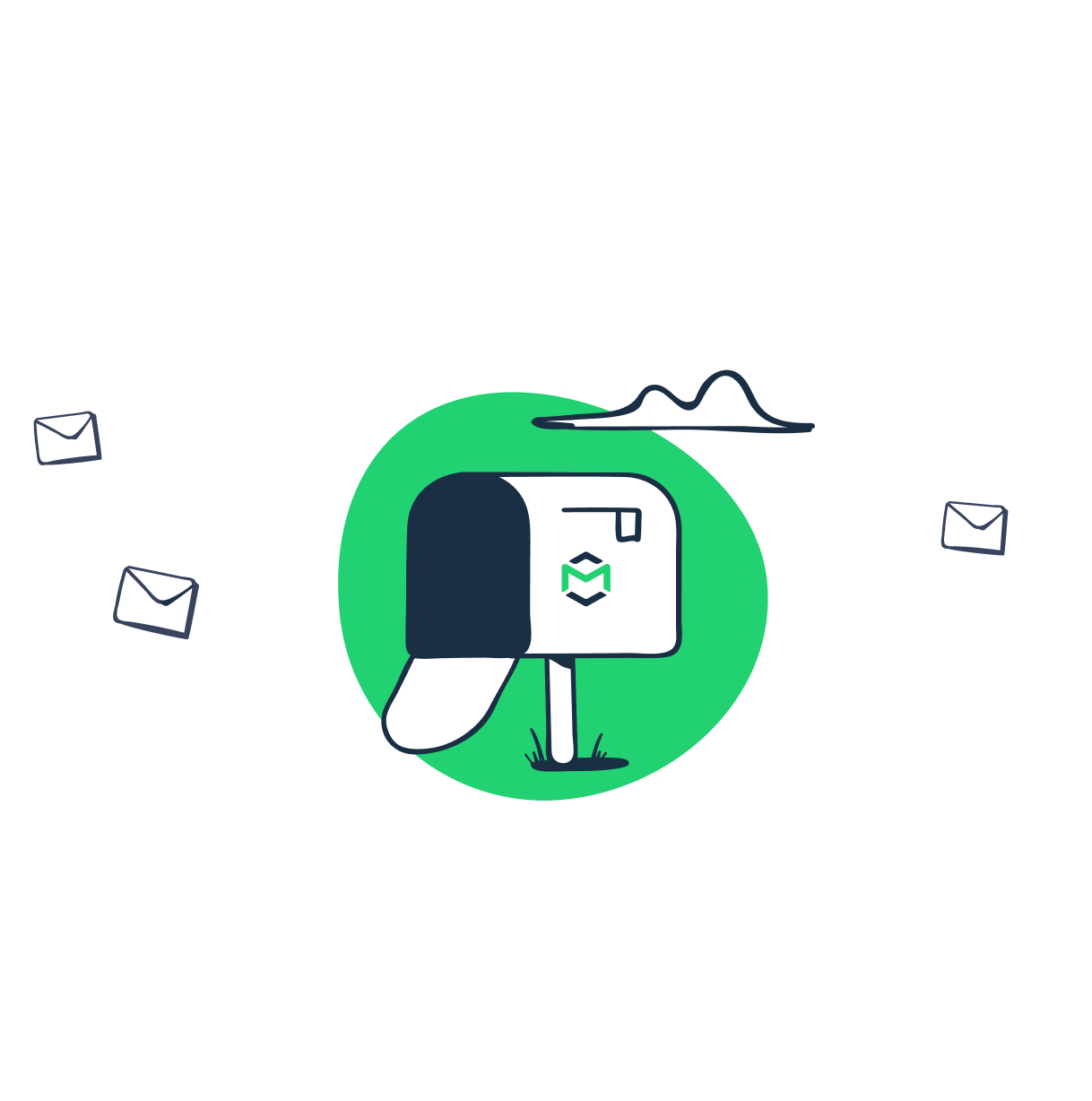
Comments
6 replies