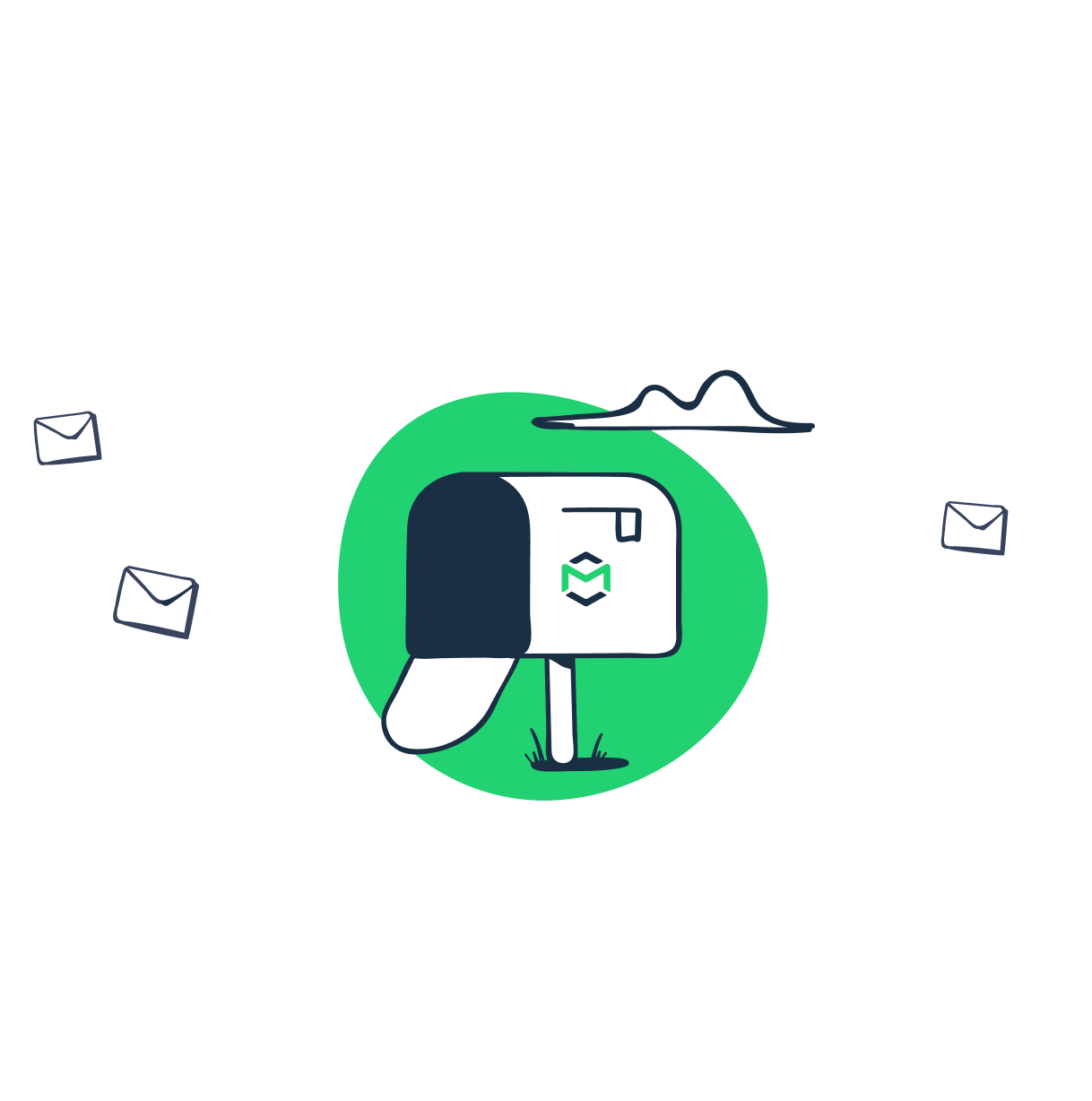Can you imagine being a VP at a large corporation and reaching out to each of your customers directly? Bankers or insurance associates do it all the time and somehow they manage to personalize each of the thousands of messages they send. Are they superhumans? Some might be but most of them probably just use a good ol’ mail merge feature.
What is mail merge?
Mail merge is a method of building personalized letters or emails with a bit of automation. It requires two components – a template of a letter or an email with specific placeholders in the body. And a spreadsheet with a set of data that should replace placeholders for each individual recipient. These can be names, addresses or any other custom data. Some tools allow even for sending individual attachments with emails.
A mail merge functionality combines these two components into one piece – a personalized message with data relevant for you and you only.
What are the uses of mail merge?
Mail merge has been in use for many years, even before the internet changed the way we do many things. It’s become omnipresent in the offline world, as a matter of fact.
Very often, when you receive a letter from a company or an institution, you’ll see your name and address printed on it. It will often start with “Dear John”. Well, unless your name is Suzie, then you’re likely to see “Dear Suzie”. In the body, you’ll find some seemingly personalized references to your actions or further mentions of your personal details. In many languages, you’re likely to see gender-specific expressions.
The same goes for emails. Whenever someone reaches out, trying to sell you something, their email will probably look like this:

Another email from this series would look something like this:

And it can go on for thousands of emails sent within just minutes. No one would bother writing each of these emails and inserting your details one by one. Instead, they delegate these mundane tasks to software solutions called mail merge. At the same time, since the emails look fairly personal, they have a higher chance of convincing a recipient to take the desired action.
A user of mail merge doesn’t necessarily need to be pretending to be personal. This functionality is also often used in invoices, bank statements, on envelopes and in dozens of other places. Check the mail you received lately and you’ll find plenty of examples.
Which tools to use with mail merge?
One thing John had to figure out was the proper tool to use mail merge with. There’s no shortage of options, luckily.
Offline usage
With offline in mind (letters, envelopes, paper invoices, etc.), it’s safe to say Microsoft with its Office / Office 365 products has been the most popular choice for many years. To create and print hundreds of personalized materials, all you need are Microsoft Excel and Microsoft Word.
You create an Excel spreadsheet with the list of records to be inserted into your templates. Simultaneously, you build a template in a Word file and merge both files. MS Word will generate all your files within seconds. Consider an environment before printing those, though. Maybe emailing them to a recipient will be just fine? Check Microsoft’s step by step guide to mail merge in Excel and Word in their documentation.
There’s a number of add-ons for Microsoft Word that let you use mail merge with attachments, format the customizable text or add individual, visual elements. Check out Mail Merge Toolkit 4.2 for example.
Online usage
With the abundance of available options, online usage of mail merge is a far more extensive topic. We’re going to focus on it for the rest of this article.
As you may expect, MS Excel and MS Word are good not only for printed letters and invoices but also for emails. This is when Microsoft Outlook comes into play. And it works in a very similar fashion. You set up a data source in Excel, create a mail merge-inclusive template in Word and send newly created emails via Outlook (Gmail could work too). Check out Microsoft’s tutorial here.
If Microsoft’s environment isn’t really your thing, there’s a number of other options. If you use Gmail, there are many add-ons that let you use Google Sheets as a source and Gmail as a tool for composing and sending emails. We’ll talk more about the most popular tools below. You can also add mail merge without using 3rd parties but with Gmail API instead, here’s how to do it.
Most if not all platforms for sending mass emails also offer mail merge as a part of their offering. They might not even be using this phrase in their documentation, though. You might instead find references to custom or dynamic fields or even to snippets. Regardless of the naming, it’s all the very same thing. The functionality can often be also replicated with various APIs without any trouble.
Should I use a plugin or a platform for mail merge?
The choice of an online tool for mail merge really depends on your use case. If you’re more of a casual sender and don’t send more than 50-100 emails a day, you’ll probably be better off with a simple plugin. This way, you can get everything you need in a simple interface, sometimes even without extra expenses. We’ll introduce below a few Gmail add-ons but you can also find tools for other popular email clients.
If you, however, send newsletters, transactional emails or other forms of mass emails – you’ll need more than that. Email clients enforce strict limits on the number of emails sent and offer limited capabilities. Sending high volumes from a Gmail or even a Google Apps account will also look suspicious to spam filters and is likely to hurt your deliverability.
If you plan to send thousands of emails, you need to use a dedicated tool for sending mass emails. As we mentioned before, nearly all of them offer mail merge-like functionality so you can personalize each of your emails momentarily. If you’re looking for a transactional email provider, check out our guide to the best platforms of this type.
Which tools to use for mail merge in Gmail?
As we talked about earlier, there’s a way to use Gmail with MS Word and Excel. But first of all, it’s far from straightforward and second, it makes you dependent on other tools. For that reason, various Gmail add-ons are far more appealing options. Here are the most popular user choices:
GMass is a popular plugin for Google Chrome that enables mail merge capabilities. And it does much more than that. Not only you can quickly set up personalized emails to your recipients. You can also schedule them to be sent at a specific time and set up automatic follow-ups to be sent if no reply is received. GMass also allows for tracking opens and clicks, so it makes a pretty decent cold email platform.
Another popular choice is Mailmeteor. This plugin also offers a chance to personalize emails and send even 1,5000 of them in a single day! Like the previous entry, it also comes with email tracking functionality. On top of that, each email can be previewed to avoid any trouble (and trust us, errors happen).
Then there’s YAMM but it’s not just Yet Another Mail Merge. As the creators claim, it’s “the world’s most popular Google Sheets add-on for Gmail and G Suites users”. It comes with all the features of the other tools such as email tracking and scheduling. Users can also use mail merge with individual attachments. And there’s a bunch of advanced features such as individual, clickable links or pre-filled forms. Pick whatever you like!
MergeMail is also a similar tool that, to no surprise, is used for mail merge in Gmail. It comes with a standard set of features for personalizing and tracking emails. Its users can take advantage of various email templates and integrations available via Zapier.
What’s interesting, the first three tools we mentioned also offer support for cc and bcc fields. It can prove especially useful for salespeople out there. Frequently, they send mass campaigns to hundreds of leads at the same time. Rarely, though, there’s just one account manager responsible for each of these prospects. With cc/bcc in mail merge, they can add respective managers and/or their team leaders only to specific emails. Updating our earlier data source:

Mike as a team leader could be bcc’ed on multiple emails (invisible to customers) while the rest of the crew would be split between emails and placed in the cc fields. Each plugin would add the right contacts to the right fields. Awesome, huh?
Simple mail merge steps
Regardless of the software you use, creating a simple mail merge is usually a piece of cake. To visualize the process, let’s look under the hood of the campaign John sent to us moments ago.
As a data source, we can use the same spreadsheet we mentioned moments ago, let’s just skip the cc/bcc fields to make it even simpler:

We’re going to use GMass for the purpose of this tutorial but you’ll get very similar results with the other tools we mentioned too.
First of all, add GMass plugin to your Chrome and connect it with your Gmail or Google Apps account.

Then, hit the spreadsheet button to the right from the search box on top of your Gmail page and connect the spreadsheet that includes your contacts – including their name, email address and any other details you want included.

Gmail will automatically load a new email message and will populate its ‘to’ field. You can then write or paste a draft of a message and personalize it with various field from your spreadsheet.

Here’s a draft of a message we’ve sent before in a raw version:

All you have to do now is to hit the ‘GMass’ button and wait for a few seconds. Emails personalised with mail merge will be sent.

For the record – GMass sent just one email to each recipient. The ‘2’ digit next to each conversation includes also an automatic ‘email couldn’t be delivered’ autoresponder that came right after. Example.com domain doesn’t accept incoming mail.
Test your mail merge setup with Mailtrap
Last but definitely not least – don’t forget to test your mail merge emails before they’re sent to customers. Probably not even once have you received an email with a {NAME} placeholder that somehow didn’t fetch the right data. Remember how that felt? For salespeople, it could even jeopardize a chance to strike a major deal. For others, it could ruin the good first impression and completely distract readers from a call-to-action.
Some platforms offer features for previewing emails before they’re sent. Others don’t give you such an option and you only find out that something went wrong when it’s already too late. To prevent that, make sure you use a dedicated tool for testing emails.
One of the best options on the market is Mailtrap. It’s a tool that captures your outgoing emails and lets you inspect them. You can view the body and headers of each. You can also check how they would perform in an uneven fight against spam filters. Only when you confirm that they look as expected, send the emails to the end-users.
And even when your tool lets you preview your emails, it won’t hurt to be extra cautious. You can always bcc Mailtrap on your emails and get a copy of each in your inbox. This way, you can quickly react if, after all, something doesn’t look as good as it did in the preview.